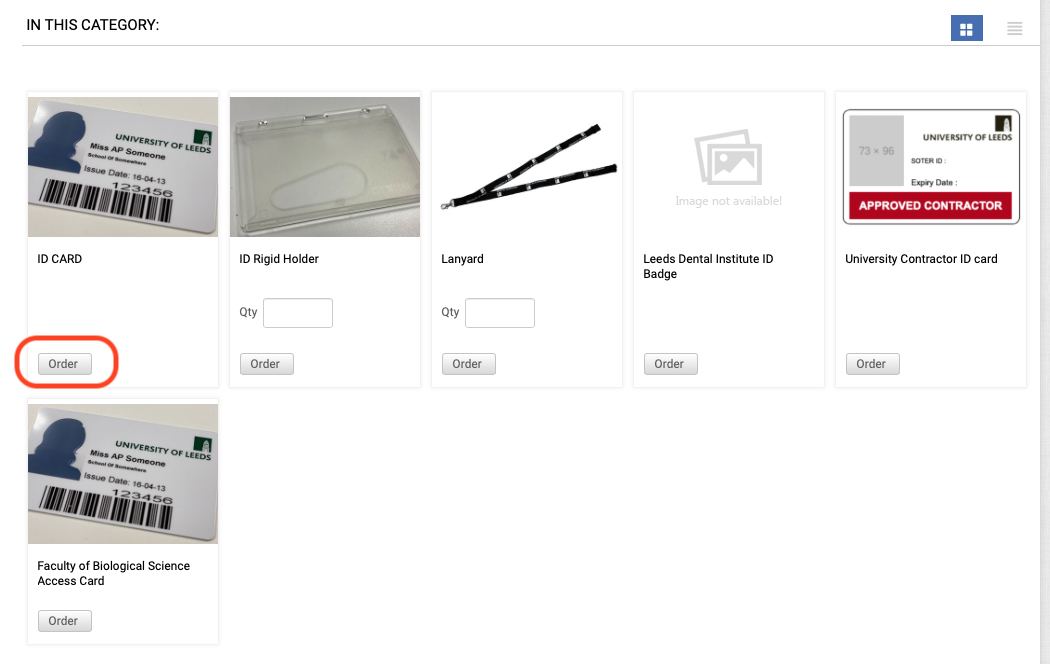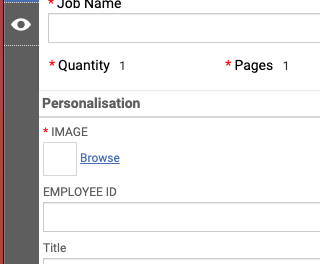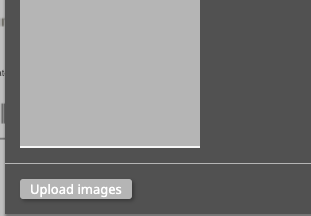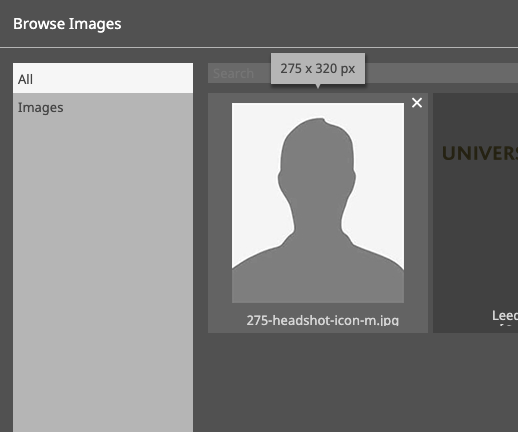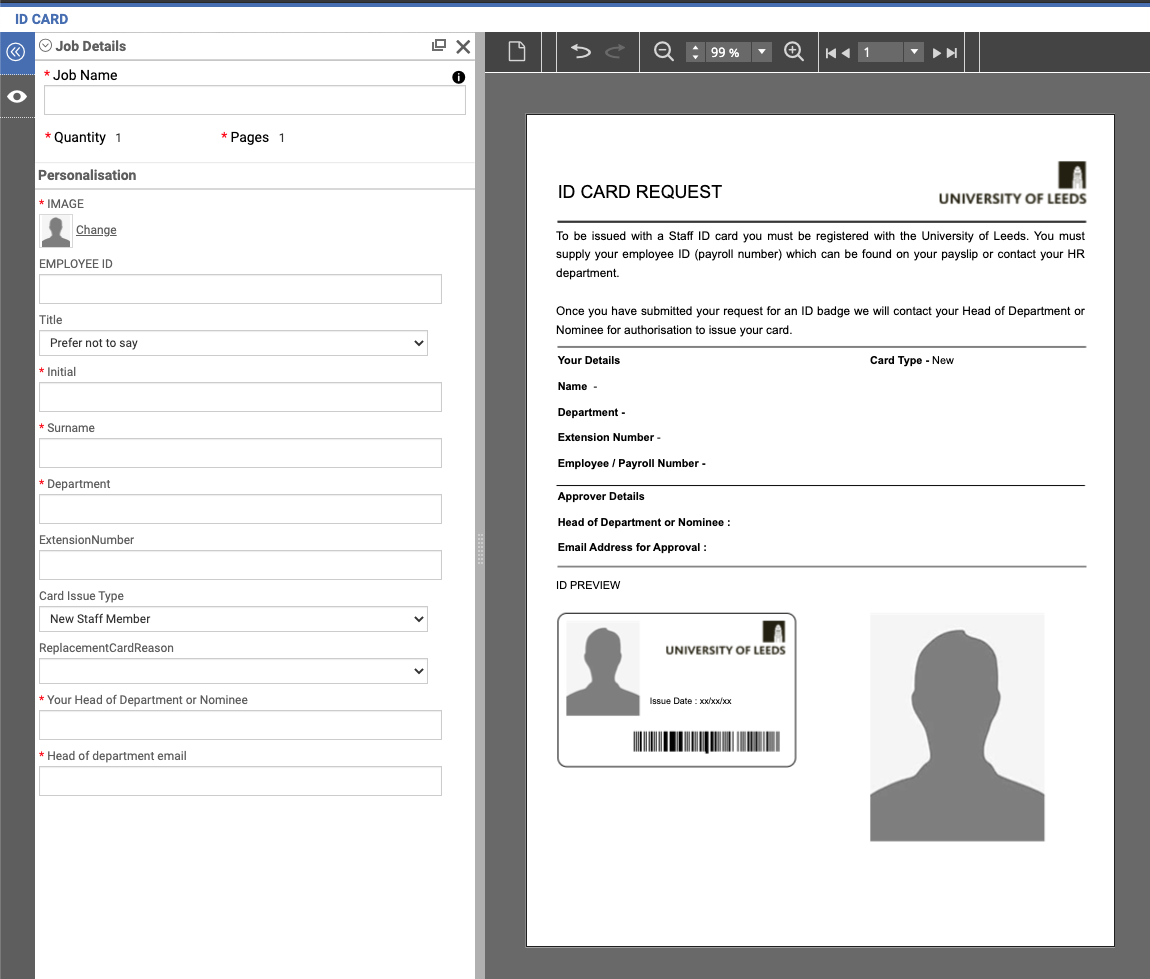Image upload guidelinesYour photograph should be the same style as you would send for a driving licence or passport The photo must: contain no other objects or people be taken against a plain light-coloured background be in clear contrast to the background not have ‘red eye’
In your photo you must: be facing forwards and looking straight at the camera have a plain expression and your mouth closed have your eyes open and visible not have hair in front of your eyes not have a head covering (unless it’s for religious or medical reasons) not have anything covering your face not have any shadows on your face or behind you
|